Tags:apple music converter, apple music to mp3, remove DRM from Apple music, free apple music recorder, convert apple music to mp3
 |
| convert Apple Music to MP3 |
iTunes Music to MP3 Converter for Mac and Apple Music to MP3 Converter for Windows is a professional and simple app that allows you to convert any of the songs in your iTunes library,it can convert Apple Music songs, audiobooks and M4P music, to MP3, WAV, FLAC or AAC and save them on local storage. It can serve as Apple Music Converter, Audiobook Converter and M4P Converter. Unlike other Audio Converters, it record songs in the background, thus it can convert Apple Music songs, audiobooks and M4P music at 20X faster speed. You can easily convert a 4-munite song to plain MP3 within 20 second. Besides, iTunes DRM Audio Converter balances the quality with speed, which means that you can convert music with lossless quality kept. What's more, you can convert any songs to plain MP3/AAC/FLAC with all ID tags and metadata kept.
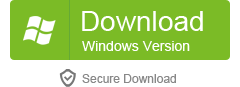
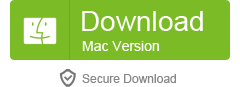
Apple Music Converter Key Features:
-Convert Apple Music to MP3/AC3/AIFF/FLAC/M4A
-Convert iTunes M4P songs to MP3
-Convert iTunes audiobooks M4B to M4A/MP3
-Convert Audible AA/AAX audiobooks to MP3/M4A
-Remove DRM from Apple Music and Audible audiobooks
Easy Steps to Convert Apple Music to MP3
Step 1. Launch Apple Music Converter for Mac or Windows
First of all, download and install Apple Music Converter on your computer or Mac. Then, run the program from the desktop icon. iTunes will be opened at the same time automatically.
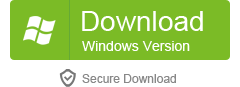
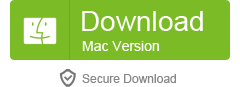
The start screen shows all the list of iTunes library locations on the left panel, audio tracks and track information at the center and output conversion settings on the bottom panel.
 |
| Launch Apple Music Converter |
Step 2. Select Apple Music you Want to Convert
Click the playlist in the left column, then you can easily select the Apple music that you want to convert. The program supports batch conversion so you can choose a few Playlists, or select a few songs.
 |
| Select Apple Music |
Note: If you cannot find the music you want to convert, you can search it. And please make sure that you have downloaded and saved the Apple Music tracks you want on computer.
Step 3. Choose MP3 as Output Format
At the bottom of the main interface, you can specify the MP3 as the output format. According to your needs, you can also choose to output to AC3, M4A, M4R, AIFF, FLAC format, etc.
In addition, you can also specify the location for saving output MP3 files. as well as adjust the output parameters. Here we suggest you set the bitrate as 256kbps which is the Apple Music bitrate. By doing so, you can keep the original quality.
 |
| Choose MP3 as Output Format |
Step 4. Start Convert/Rip Apple Music as MP3
Just click the "Convert" button on the toolbar, the program will immediately pop up the conversion window. Once complete, you can click the "Explore output File" button to locate the converted Apple Music in MP3 format.
 |
| Apple Music as MP3 |
Free download the Apple Music Converter for Mac and Windows and try to record your Apple Music as MP3 format,or convert iTunes Music from M4P to DRM-free MP3.
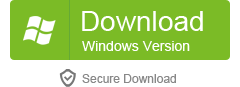
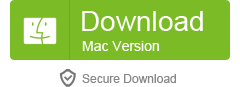
Tips: If you want to copy or transfer Spotify Music tracks to iPod nano, iPod shuffle, iPod classic, iPhone, Android phone or MP3 player, you can use this Spotify Music Converter to remove DRM from Spotify Music and transfer or copy the converted Spotify Music tracks to iPhone/iPad/iPod/Android phone , there is a easier way to help download and convert Spotify Music to MP3,and keep your Spotify premium Music and playlist forever.
Related Articles:
How to Remove DRM from Apple Music
How to Convert Apple Music to M4A
How to Convert iTunes M4V Videos to MP4
How to Play Apple Music on MP3 Player
How to Play Apple Music on Android
How to Play Apple Music on iPod iPad
Thanks for sharing this post. I'm very interested in this topic. https://onlineconvertfree.com/convert-format/wav-to-mp3/ Check out this awesome online converter tool
ReplyDeleteThank you for the information.
ReplyDeleteI found this Music Converter Software. It has Apple AAC encoder that sounds brilliant. :)
Thank you for sharing. This is a good article. And I also find other application that to convert Apple Music to MP3. You are able to listen to Apple Music and audiobooks on any devices offline even after canceling the subscription.
ReplyDeletehttps://www.tunesolo.com/apple-music-converter/