 |
| transfer apple music to iPod |
In order to get rid of this restriction and listen to the Apple Music on iPod, we need to convert Apple Music to DRM-free audio formats such as MP3, M4A, and WMA. Apple Music Converter is the perfect solution to remove the DRM protection on your purchased iTunes, Audiobooks or Apple Music and convert them to MP3, M4A, and WMA. With this Aple Music Converter, you can experience up to 16X conversion speed and lossless output quality. And you are able to enjoy Apple Music on iPod shuffle, iPod classic, iPod touch 4, etc.


How to Sync Apple Music to iPod Nano/Shuffle/Classic
Step 1. Install and Run the Program Properly
The Apple Music Converter supports both Windows and Mac. Once Apple Music Converter installed and launched on your PC/Mac, iTunes will appear with the launch of the program.

Step 2. Preview and Select Apple Music from Playlist
You can preview the Apple Music songs in the "Library" tab. After previewing, click on the songs you like one by one. If there are too many songs in the list, you can go to "Search" bar to find the tracks you like.
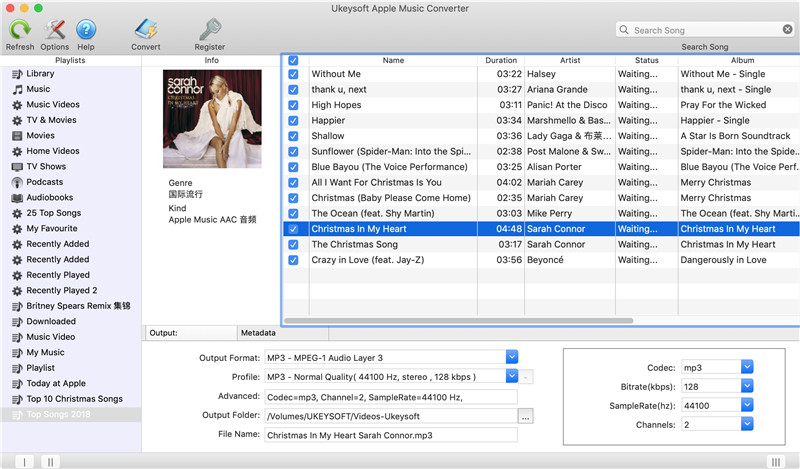
Step 3. Choose Output Format
Now you enable to choose output format like AAC, MP3, AIFF as the output format. You can select MP3 as your output format, because it is a more commonly used format supported by all popular devices and players.

Step 4. Convert Apple Music to iPod Nano
After that, click on "Convert" button to start conversion.
000
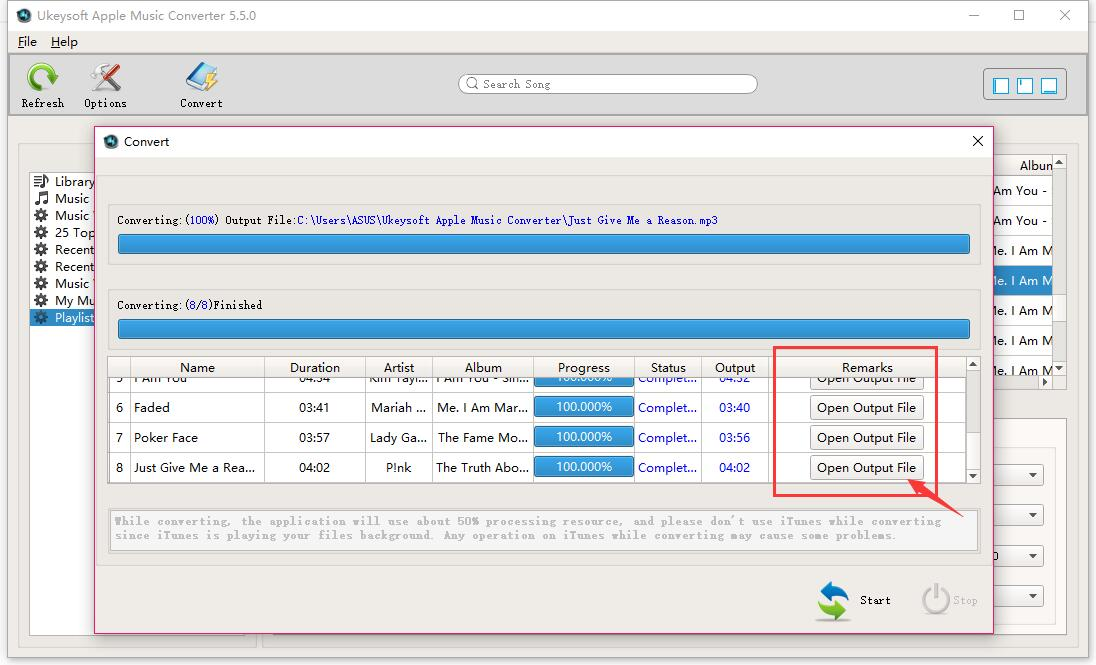
Once it's done, you can directly listen to music songs on the computer or Mac.



Step 5. Transfer the Converted Music to iPod
After Apple Music Converter finished the converting process, you can sync these converted files to iPod Nano/Shuffle/Classic via iPhone/iPod Manager. With this simple trick, you can enjoy your Apple Music on iPod easily.What's more,it also can help you transfer music from iTunes to iPod.

Read More
How to Convert and Transfer Apple Music to Android Phone
How to Play or Sync Apple Music on iPhone iPad iPod
How to Listen to Apple Music on Mac
No comments:
Post a Comment